Configuring VMWare Fusion
This section shows how to configure VMWare Fusion on a Mac so that you can use Cordova to generate Windows Phone applications.
The Microsoft Developer Network provides general instructions for how to run Windows under VMWare Fusion. After installing Windows, follow these steps:
-
Within VMWare Fusion, select the Windows 8 disk image you have prepared and choose Settings.
-
Choose the Processors & Memory configuration options. Make sure to specify two processor cores, and to Enable hypervisor applications in this Virtual machine:
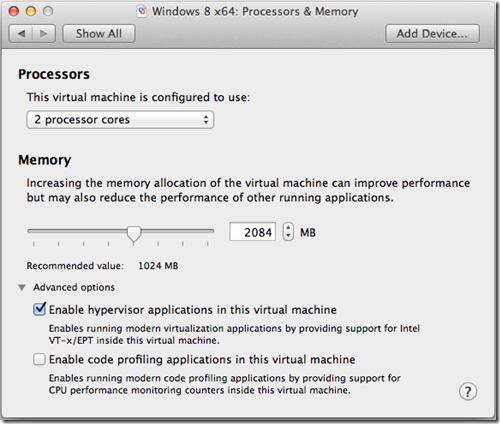
The Windows Phone Emulator alone uses half a megabyte of memory, so overall you should reserve at least 2GB for VMWare.
-
Choose the Advanced settings. Enable the Preferred virtualization engine: Intel VT-x with EPT option:

-
Modify the .vmx file to add or modify the following settings:
hypervisor.cpuid.v0 = "FALSE" mce.enable = "TRUE" vhv.enable = "TRUE"
Once you complete these steps, you are then ready to install the Windows Phone SDK. See the Windows Phone 8 Platform Guide for details.