Configuring Parallels Desktop
This section shows how to configure Parallels Desktop on a Mac so that you can use Cordova to generate Windows Phone applications.
The Microsoft Developer Network provides general instructions for how to run Windows under Parallels Desktop. After installing Windows, follow these steps:
-
Within Parallels Desktop, select the Windows 8 disk image you have prepared, and choose Settings.
-
Choose the General → CPUs options. Specify two CPUs. Specify at least 2GB of memory, even if it falls outside the recommended range:
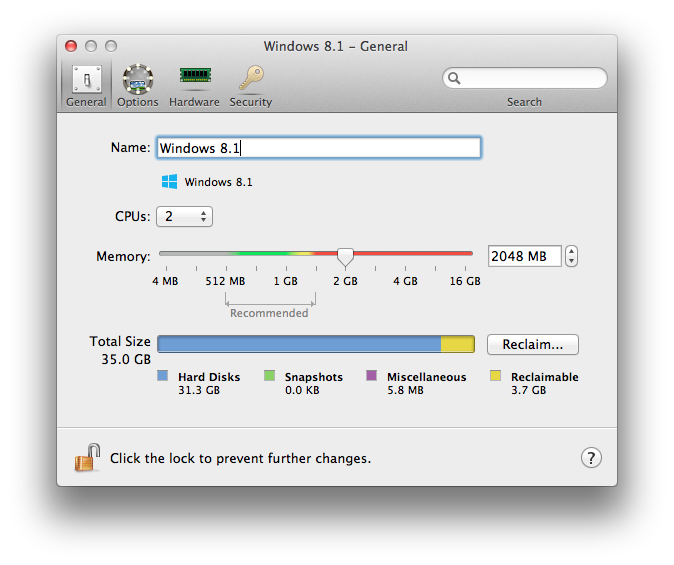
-
To be able to run the device emulator image within the Windows 8 virtual machine, choose the Optimizations options and enable Nested Virtualization.
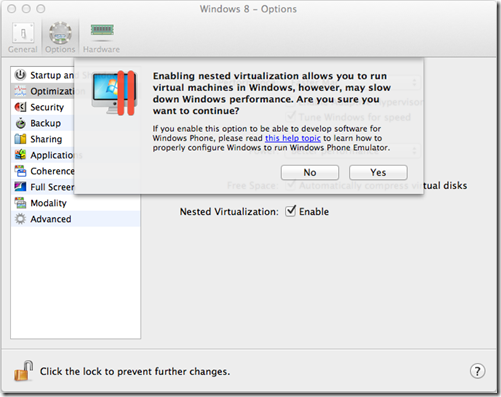
Once you complete these steps, you are ready to install the Windows Phone SDK. See the Windows Phone 8 Platform Guide for details.