Overview
Apache Cordova is an open-source mobile development framework. It allows you to use standard web technologies - HTML5, CSS3, and JavaScript for cross-platform development. Applications execute within wrappers targeted to each platform, and rely on standards-compliant API bindings to access each device's capabilities such as sensors, data, network status, etc.
Use Apache Cordova if you are:
-
a mobile developer and want to extend an application across more than one platform, without having to re-implement it with each platform's language and tool set.
-
a web developer and want to deploy a web app that's packaged for distribution in various app store portals.
-
a mobile developer interested in mixing native application components with a WebView (special browser window) that can access device-level APIs, or if you want to develop a plugin interface between native and WebView components.
Architecture
There are several components to a cordova application. The following diagram shows a high-level view of the cordova application architecture.
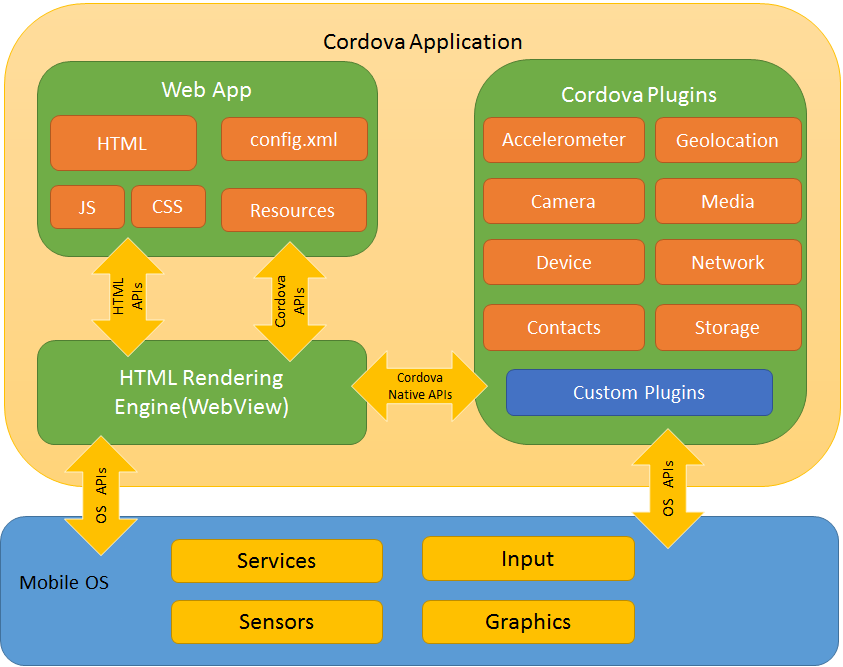
WebView
The Cordova-enabled WebView may provide the application with its entire user interface. On some platforms, it can also be a component within a larger, hybrid application that mixes the WebView with native application components. (See Embedding WebViews for details.)
Web App
This is the part where your application code resides. The application itself is implemented as a web page, by default a local file named index.html, that references CSS, JavaScript, images, media files, or other resources are necessary for it to run. The app executes in a WebView within the native application wrapper, which you distribute to app stores.
This container has a very crucial file - config.xml file that provides information about the app and specifies parameters affecting how it works, such as whether it responds to orientation shifts.
Plugins
Plugins are an integral part of the cordova ecosystem. They provide an interface for Cordova and native components to communicate with each other and bindings to standard device APIs. This enables you to invoke native code from JavaScript.
Apache Cordova project maintains a set of plugins called the Core Plugins. These core plugins provide your application to access device capabilities such as battery, camera, contacts, etc.
In addition to the core plugins, there are several third-party plugins which provide additional bindings to features not necessarily available on all platforms. You can search for Cordova plugins using plugin search or npm. You can also develop your own plugins, as described in the Plugin Development Guide. Plugins may be necessary, for example, to communicate between Cordova and custom native components.
NOTE: When you create a Cordova project it does not have any plugins present. This is the new default behavior. Any plugins you desire, even the core plugins, must be explicitly added.
Cordova does not provide any UI widgets or MV* frameworks. Cordova provides only the runtime in which those can execute. If you wish to use UI widgets and/or an MV* framework, you will need to select those and include them in your application.
Development Paths
Cordova provides you two basic workflows to create a mobile app. While you can often use either workflow to accomplish the same task, they each offer advantages:
-
Cross-platform (CLI) workflow: Use this workflow if you want your app to run on as many different mobile operating systems as possible, with little need for platform-specific development. This workflow centers around the
cordovaCLI. The CLI is a high-level tool that allows you to build projects for many platforms at once, abstracting away much of the functionality of lower-level shell scripts. The CLI copies a common set of web assets into subdirectories for each mobile platform, makes any necessary configuration changes for each, runs build scripts to generate application binaries. The CLI also provides a common interface to apply plugins to your app. To get started follow the steps in the Create your first app guide. Unless you have a need for the platform-centered workflow, the cross-platform workflow is recommended. -
Platform-centered workflow: Use this workflow if you want to focus on building an app for a single platform and need to be able to modify it at a lower level. You need to use this approach, for example, if you want your app to mix custom native components with web-based Cordova components, as discussed in Embedding WebViews. As a rule of thumb, use this workflow if you need to modify the project within the SDK. This workflow relies on a set of lower-level shell scripts that are tailored for each supported platform, and a separate Plugman utility that allows you to apply plugins. While you can use this workflow to build cross-platform apps, it is generally more difficult because the lack of a higher-level tool means separate build cycles and plugin modifications for each platform.
When first starting out, it may be easiest to use the cross-platform workflow to create an app, as described in Create your first app guide. You then have the option to switch to a platform-centered workflow if you need the greater control the SDK provides.
NOTE: Once you switch from the CLI-based workflow to one centered around the platform-specific SDKs and shell tools, you can't go back. The CLI maintains a common set of cross-platform source code, which on each build it uses to write over platform-specific source code. To preserve any modifications you make to the platform-specific assets, you need to switch to the platform-centered shell tools, which ignore the cross-platform source code, and instead relies on the platform-specific source code.
Installing Cordova
The installation of Cordova will differ depending on the workflow above you choose:
-
Cross-platform workflow: See Create your first app guide.
-
Platform-centered workflow.
After installing Cordova, it is recommended that you review the
Develop for Platforms section for the mobile platforms that you
will be developing for. It is also recommended that you also review the
Privacy Guide and
Security Guide.